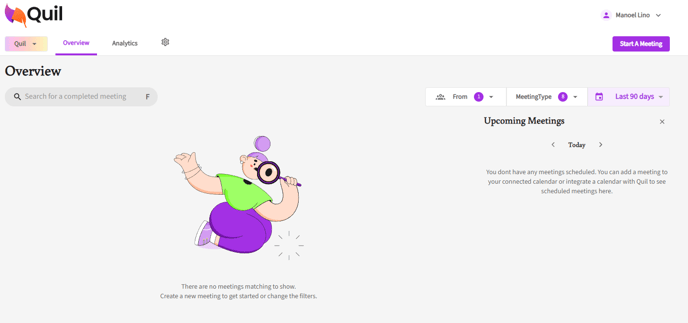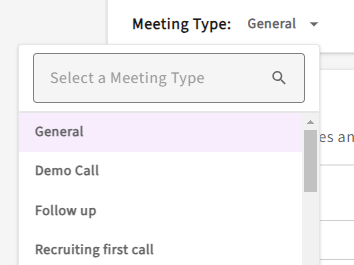How Can I Change My Meeting Type in Quil After a Call?
A Step-by-Step Guide to Updating Meeting Types in Quil
1. Accessing Completed Meetings:
- Log into your Quil account. From the overview page, you will see a list of your completed meetings. Identify the meeting you wish to update.
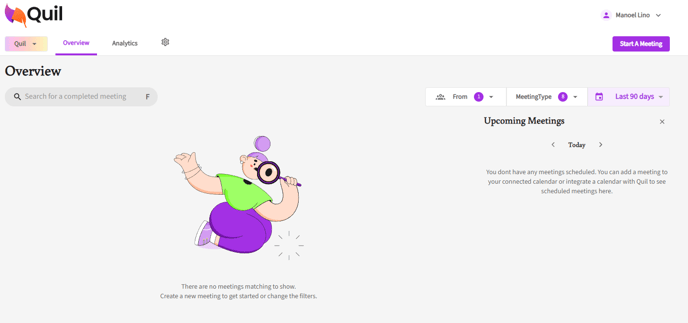
2. Opening the Meeting Details:
- Click on the arrow next to the completed meeting to open its details. This will bring you to a page where you can view the meeting's title, transcript, and any associated documents.

3. Changing the Meeting Type:
- Locate the "Meeting Type" section. Here, you will see the current meeting type selected for this call. To change it, simply select the appropriate meeting type from the list of options.
- For example, if the meeting was incorrectly categorized as "Intake" but was actually an "Interview," you can select "Interview" from the dropdown menu. The meeting type will update automatically.
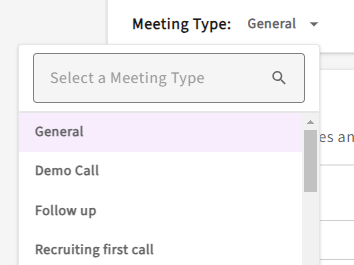
4. Reviewing the Updated Meeting:
- After changing the meeting type, the new type will be reflected in the meeting details. You can also view the specific questions or structure associated with the updated meeting type.
If you have any further questions or need additional help, you can contact your main point of contact at Quil or email support at
support@quil.ai.