Quil offers an integration with RingCentral. By connecting your account, you allow Quil to link your recorded call and have notes automatically pushed into your ATS/CRM. No more notetaking!
Looking for the integration list in Quil? Please see here for instructions on how to view the integrations.
How to Setup
Setup for Quil's integration with RingCentral requires only a login; username and password.

How it works
Using Quil's integration with RingCentral, all recorded calls have their audio file sent over to Quil to be transcribed and have notes taken!
To do so, make sure all calls that you want to have notes on generated on to be recorded.
How to Record calls:
From an ongoing call you can click record:
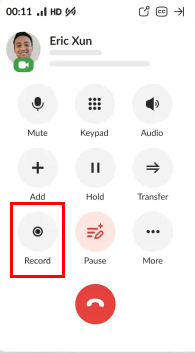
After the recording has been completed. The recording will be pushed to Quil automatically.
With the a completed call, Quil will use the phone number from the call to search your ATS/CRM for a candidate record, to then push the notes to record. When using the RingCentral integration all completed and recorded calls will default to your default meeting type.

With the a completed call, Quil will use the phone number from the call to search your ATS/CRM for a candidate record, to then push the notes to record. When using the RingCentral integration all completed and recorded calls will default to your default meeting type.
Tip: To select a default meeting type, please see our help article HERE
Important: Make sure to record your voice biometrics for the best results!
How to set-up Voice Biometrics
If you require additional help, reach out to your main point of contact at Quil or email support at support@quil.ai.
